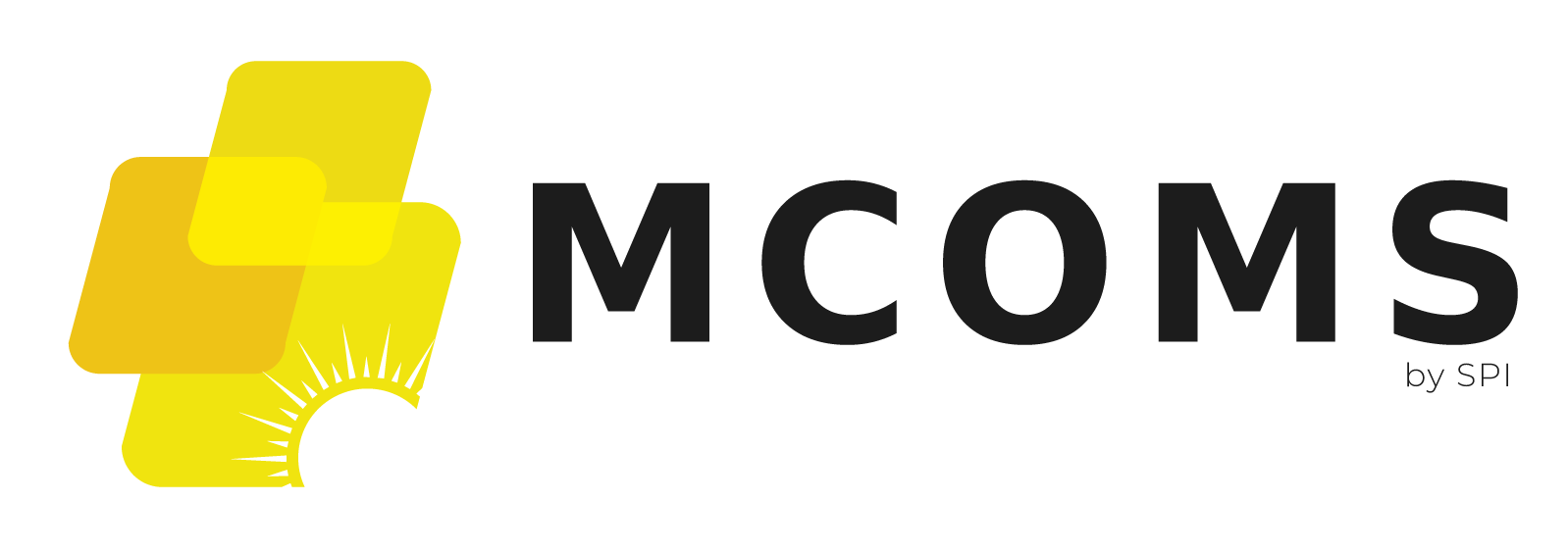3.11. FAQ
How do I register a customer's payment?
- Navigate to the Receivable module (from the home page or from the main menu).
- From the list, select the customer who is making the payment and tap "Add Transaction".
- Enter the amount paid and for which service the payment is being made.
- A customer receipt can then be generated from the Transaction tab.
How do I update a customer's contact details?
- Access a specific customer's account page through the Customer List module.
- Click the pencil icon next to the relevant section.
- The customer may have to confirm the update through an OTP.
How do I assign a pending task to a field agent?
- Field agents must implement service requests, package changes, meter releases, etc.
- To assign such a task to a particular agent, go to that task's page and select the "pending" tab.
- From the list of pending tasks, locate the one you wish to assign and tap its "reassign" button.
- The field agent may then be selected from a list of available agents. They will be automatically notified of the assignment, and can be contacted through the app for clarification.
How do I identify which customers to approach for billing?
- Navigate to the Receivable module and select a plant.
- Customers are listed along with the amount owed.
- The field agent can sort the list in descending size of bill to prioritise customers
How do I monitor which customer meters to read?
- Meter readings take place towards the end of the month.
- The Meter Reading page itemises the number of pending readings for each plant.
- Selecting a plant will show a list of meters to be read.
- Readings can then be added to each meter.
How do I check the amount of cash held by the field team?
- Go to the Bank Deposit module in the Plant section of the Home Page.
- Select the In Hand Cash tab.
- The amount collected and deposited in the billing period will be shown, along with the amount of undeposited cash held locally.