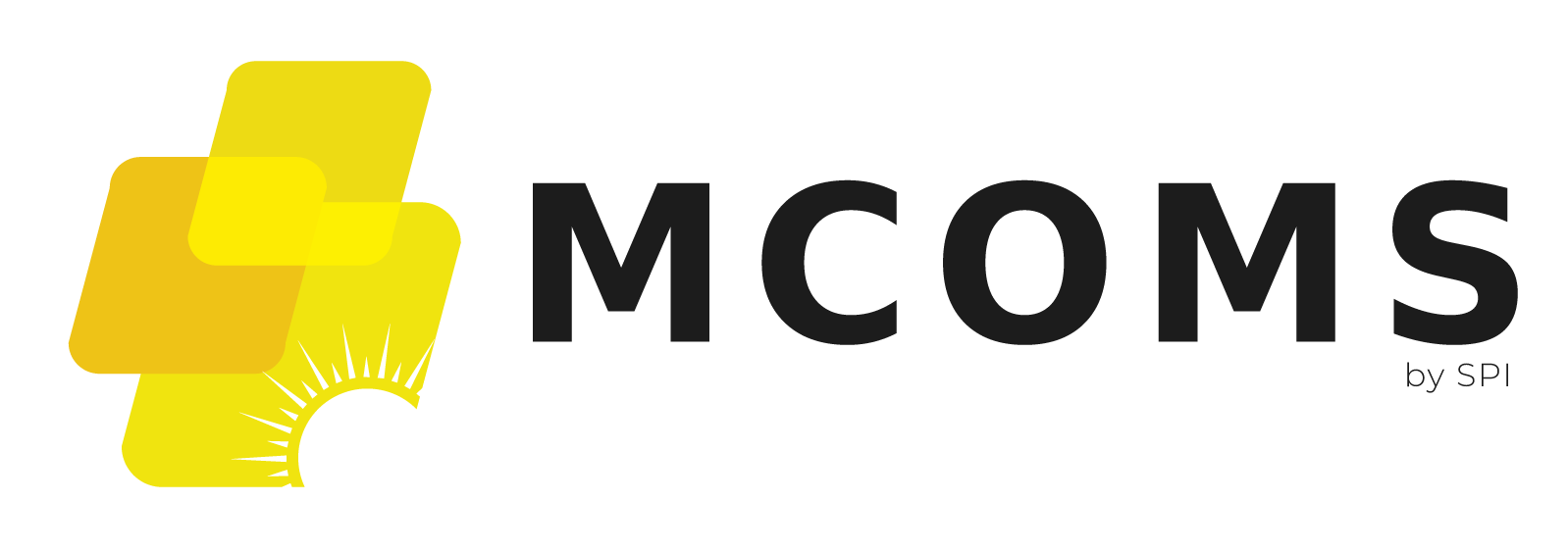3.3. Home Screen
3.3.1. Overview
- The Home Screen is the first page the user views upon logging in.
- The various functionalities of the application are accessible via the circular module icons.
- These icons are organised under several headings for ease of navigation, see the figure
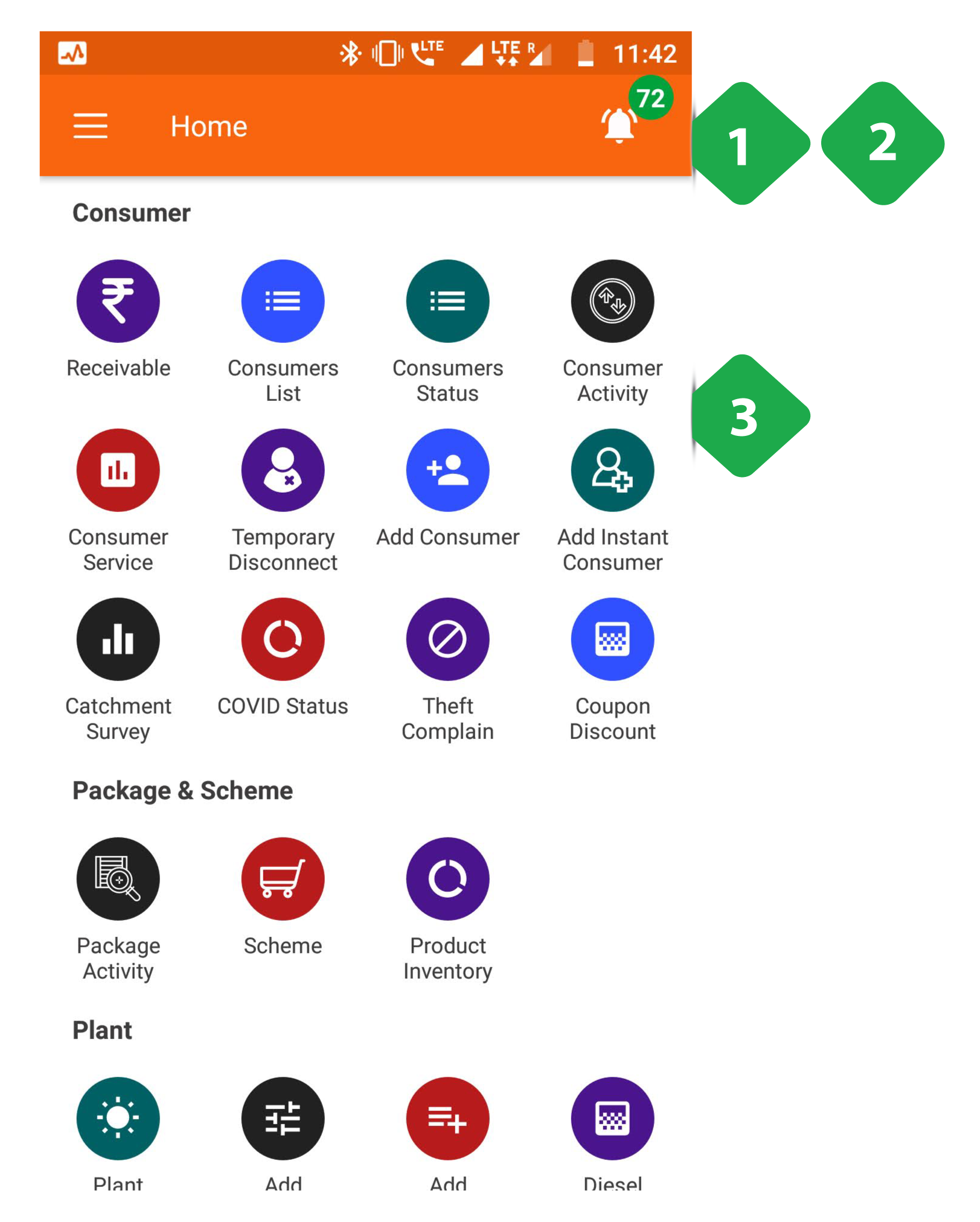
- Notification Icon (the bell-shaped icon) is explained in Section 3.3.3
- Main Menu (three horizontal lines) is explained in Section 3.4
- Module Icons to access various app functionalities; icons are categorised under headings Consumer, Package and Scheme, etc.
FIGURE: FIELD AGENT APP SECTION HEADINGS.
3.3.2. Pop-up Notifications
Functionality
- Upon logging in, the user may see one or more automatic pop-ups.
- These pop-ups notify the user about outstanding tasks which require attention.
- The notifications may also alert the user of specific urgent issues like coronavirus precautions.
Page Details
The main types of pop-up notifications are elaborated below.
| *Plant Maintenance Reminder | *Generation Error | *Consumption Data Reminder | *Generation Data Reminder |
|---|---|---|---|
| Concerns technical servicing issues across various plants | Alert users to anomalies in solar generation | Notifies a user on incomplete consumption data logging | Notifies a user on incomplete generation data logging |
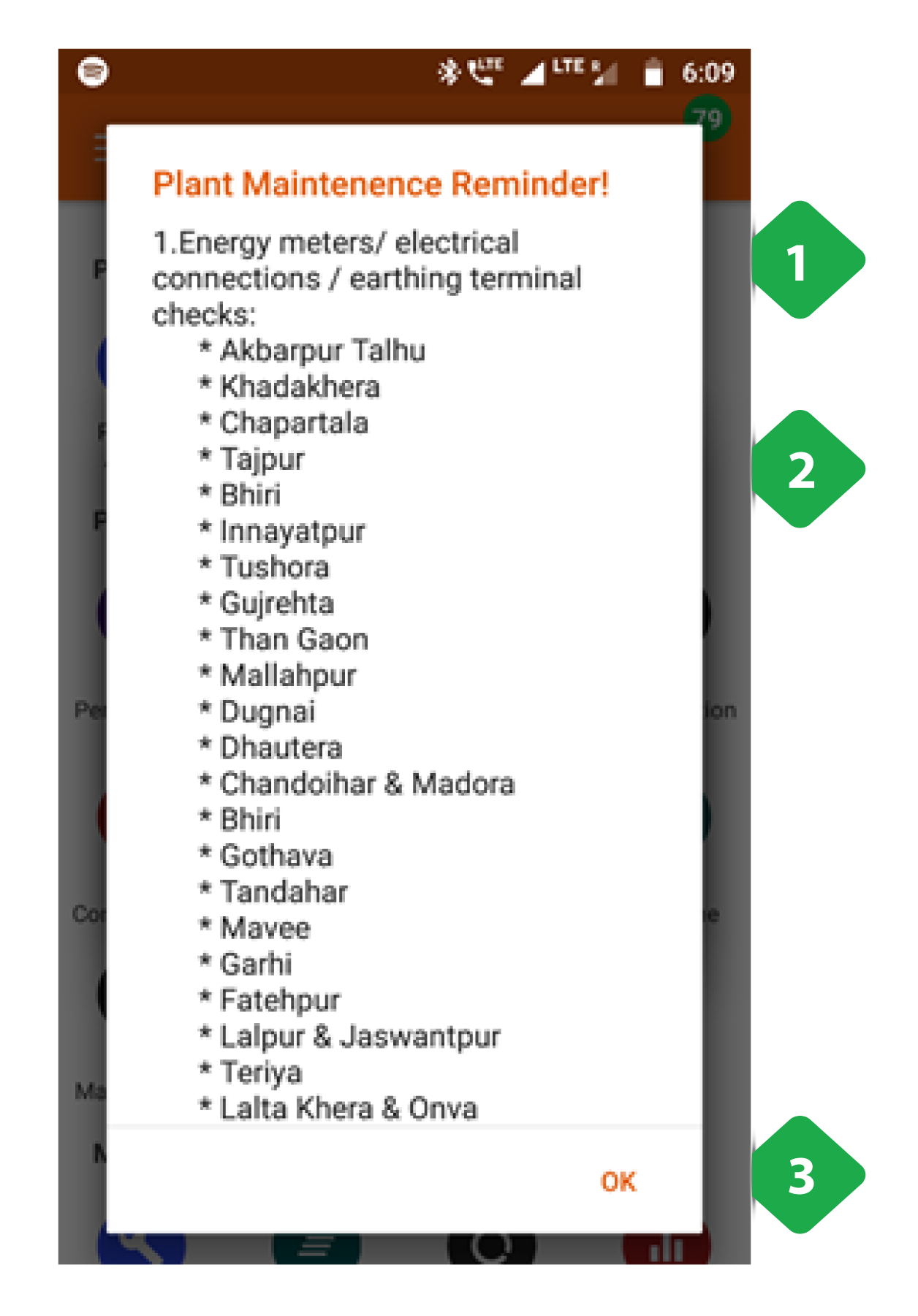
Plant Maintenance Reminder
- List of Maintenance Items enumerates the various service issues that need attention
- List of Plants which require the particular service
- Tap OK to close the pop up
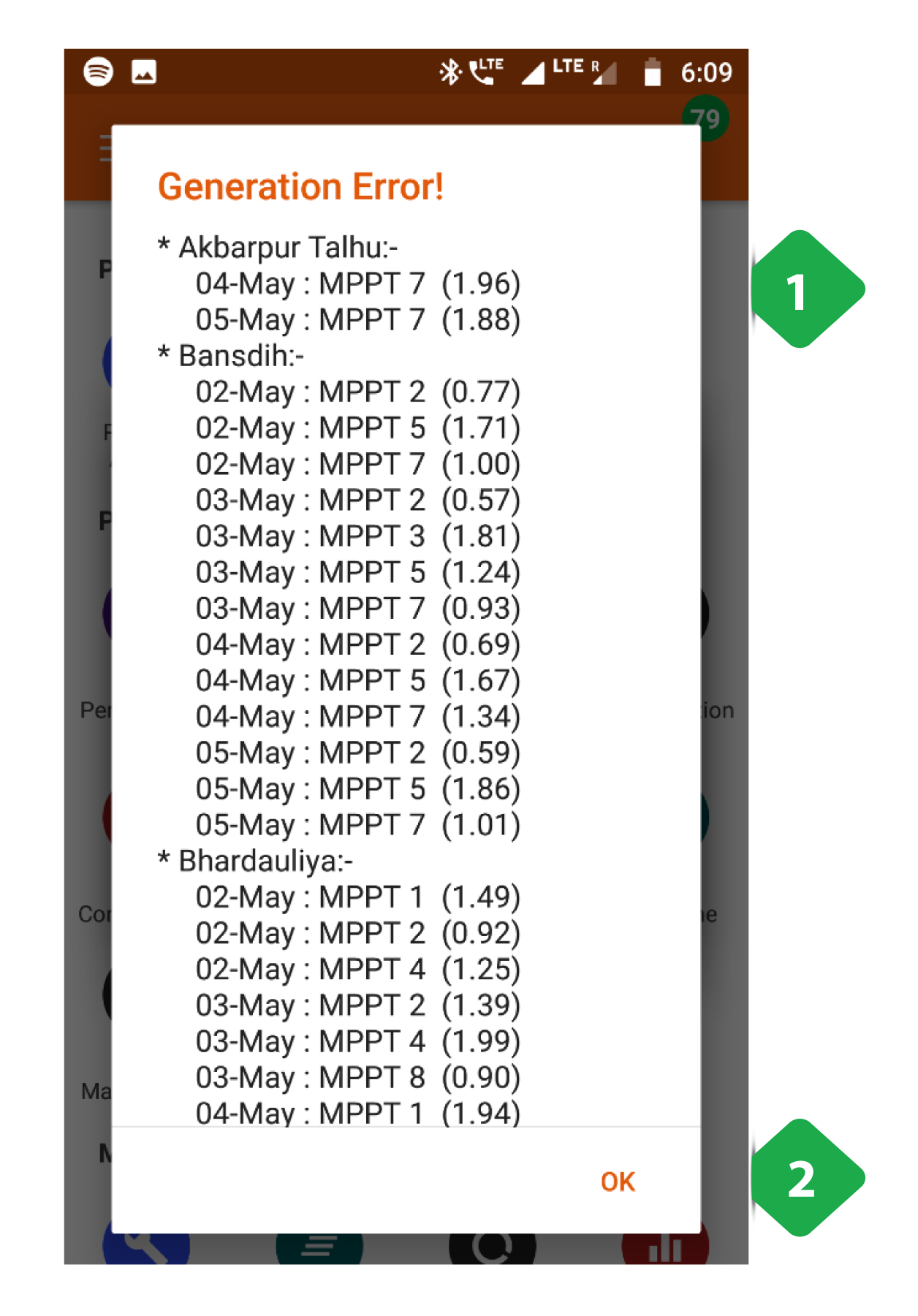
Generation Error
- List of Plants itemises the specific solar arrays / MPPTs which are underperforming at various mini-grid plants
- Tap OK to close the pop up
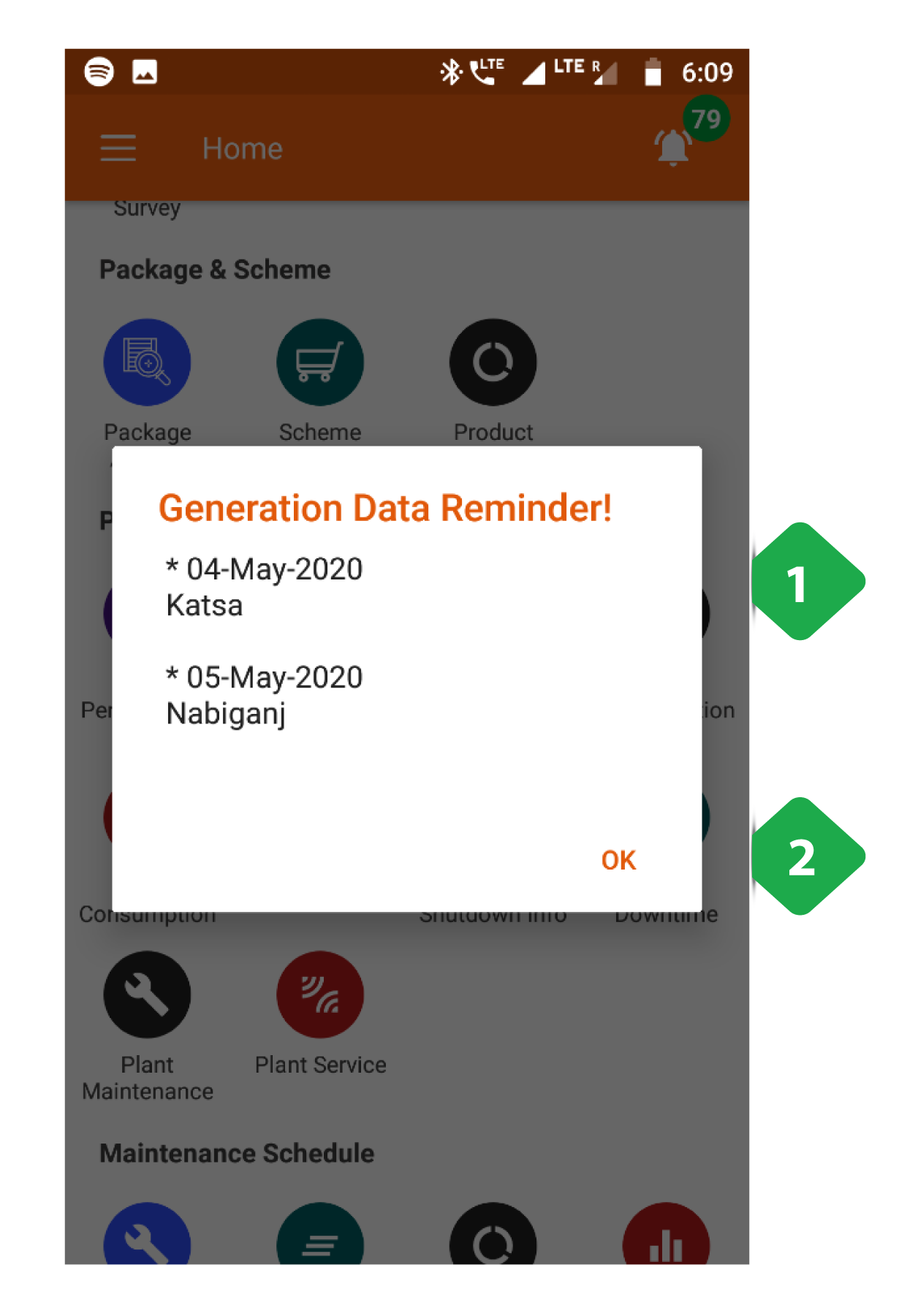
Generation Data Reminder
- List of Plants and Dates for which generation data is missing
- Tap OK to close the pop up
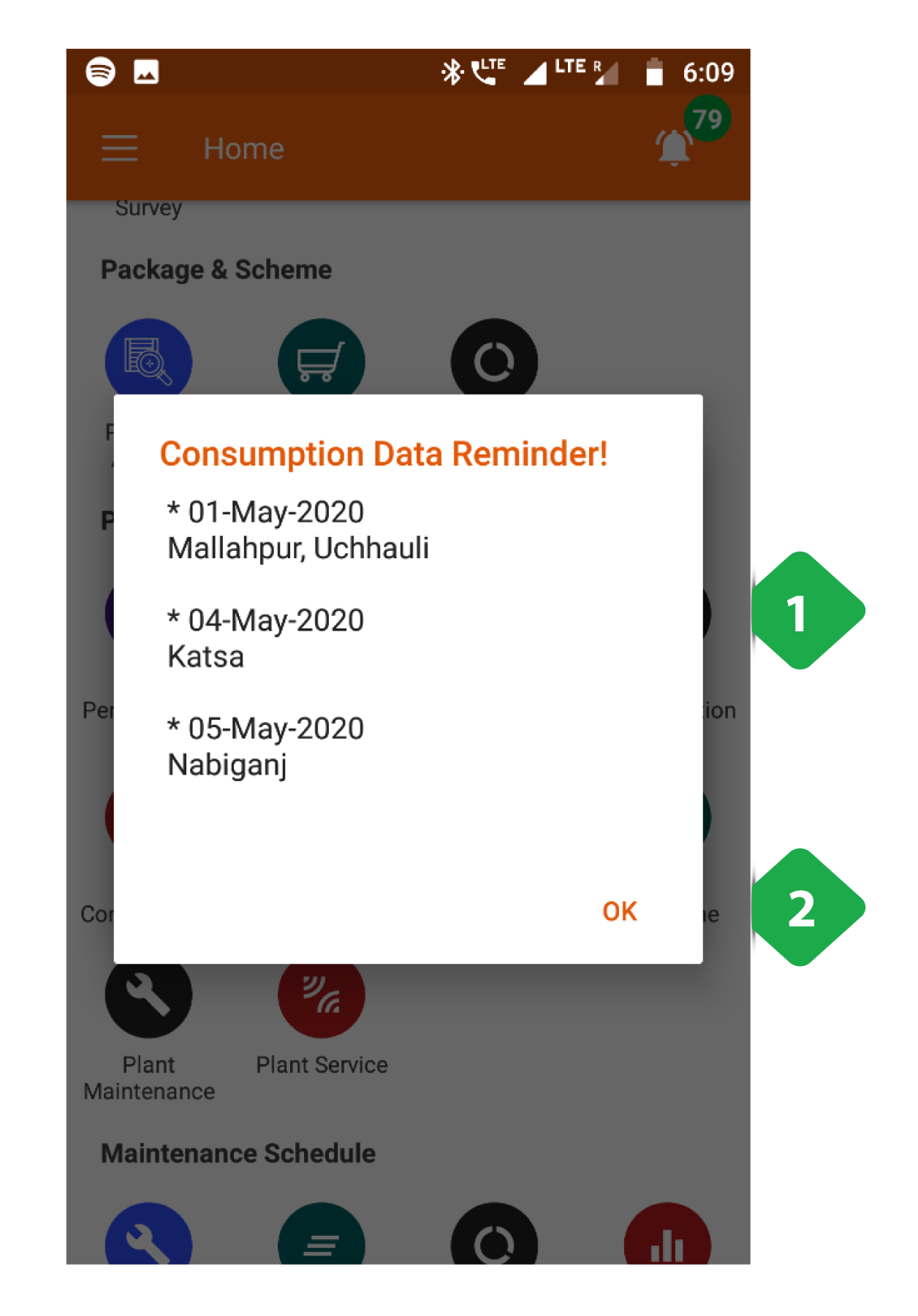
Consumption Data Reminder
- List of Plants and Dates for which dispatch data is missing
- Tap OK to close the pop up
3.3.3. Notifications Icon
Functionality
- Shows the number of active Customer Service Requests and Meter Release Requests.
- Tapping navigates to a detailed list of requests.
- This icon is present on most pages.
Page Details
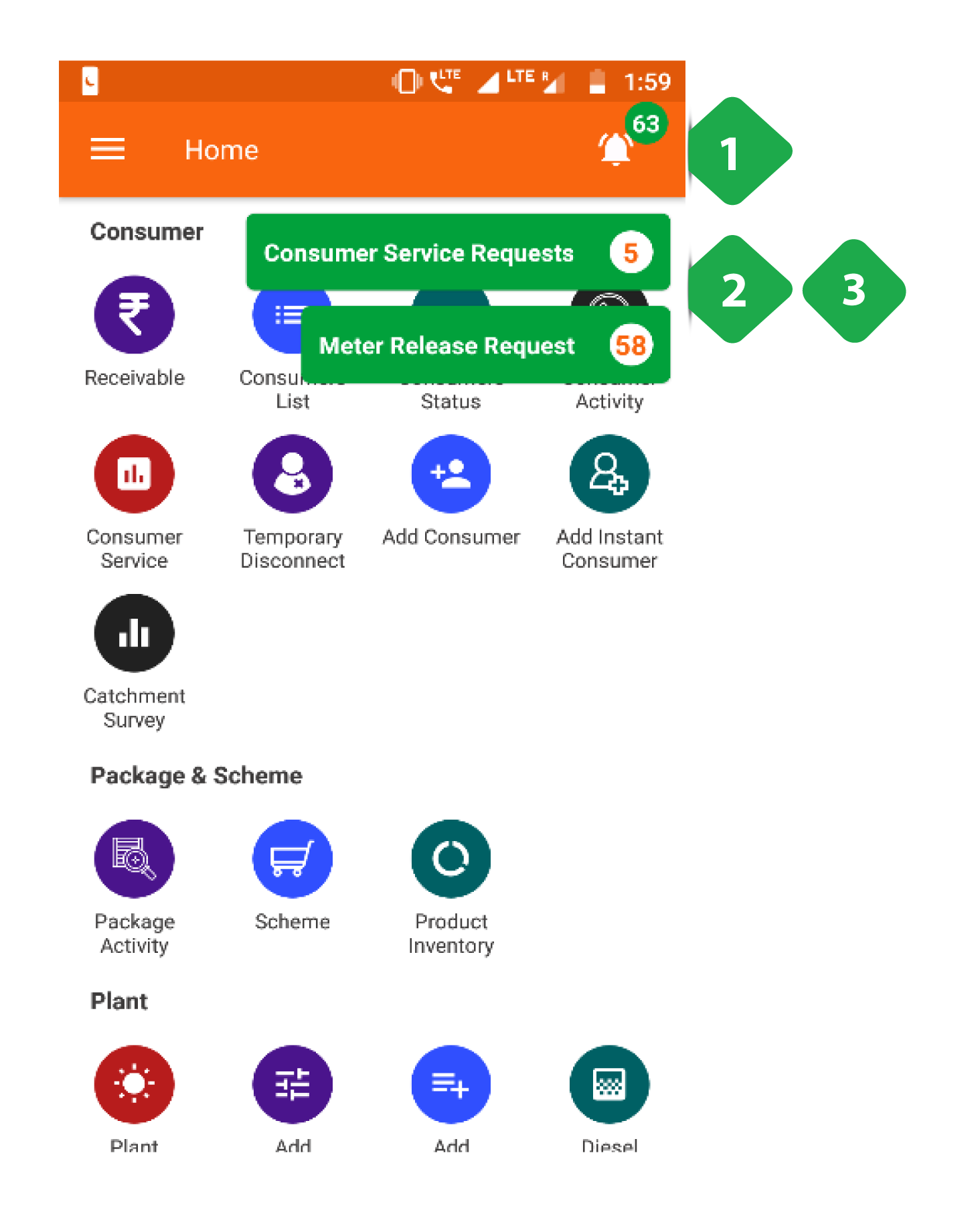
- Notification Icon: shows the total number of pending requests; tapping the icon presents the following options
- Customer Service Requests redirects to the service request section when tapped (Section 3.5.7)
- Meter Release Request redirects to the Unreleased Meter Section when tapped (Section 3.8.3)