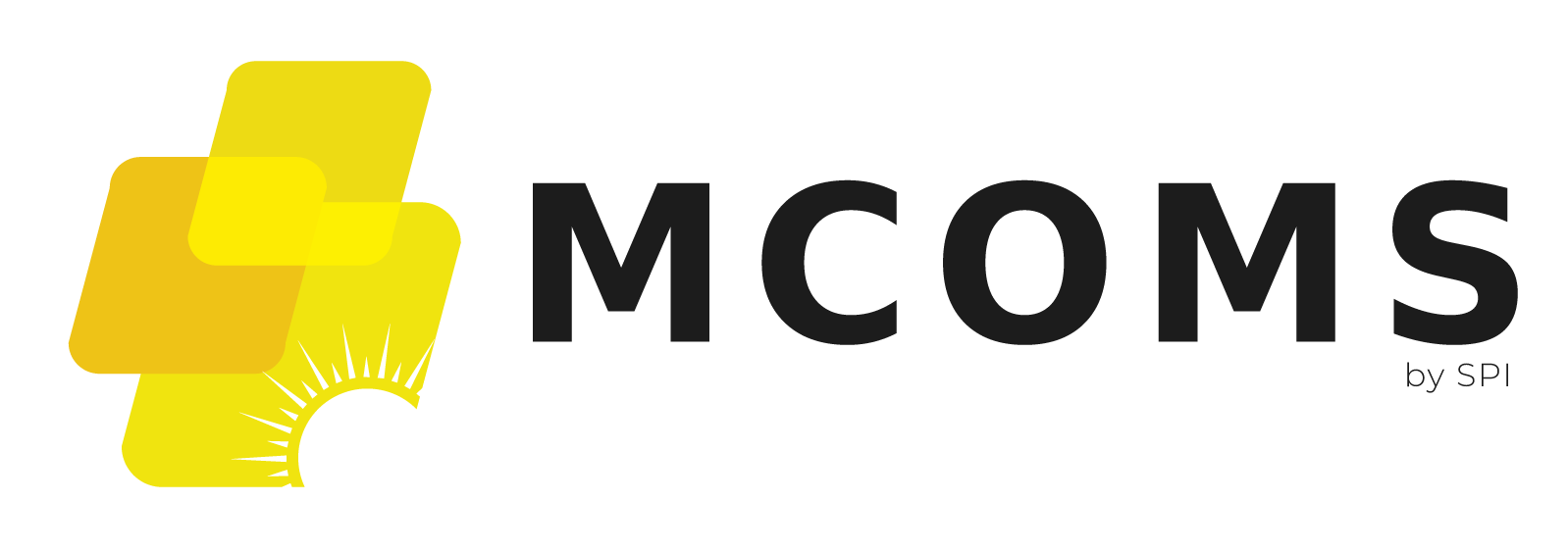3.8. Meter
3.8.1. Overview

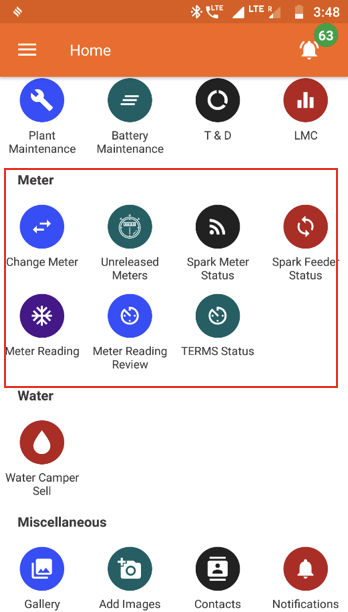
3.8.2. Change Meter
Functionality
- Allows users to request replacement of a customer’s energy meter
Key Users
| Designation | Main Purpose | Example Use Case |
|---|---|---|
| Cluster In-charge | To request a change of meter for a customer | Registering and switching out a malfunctioning meter |
| State In-charge | Same as Cluster In-charge | Same as Cluster In-charge |
Page Details
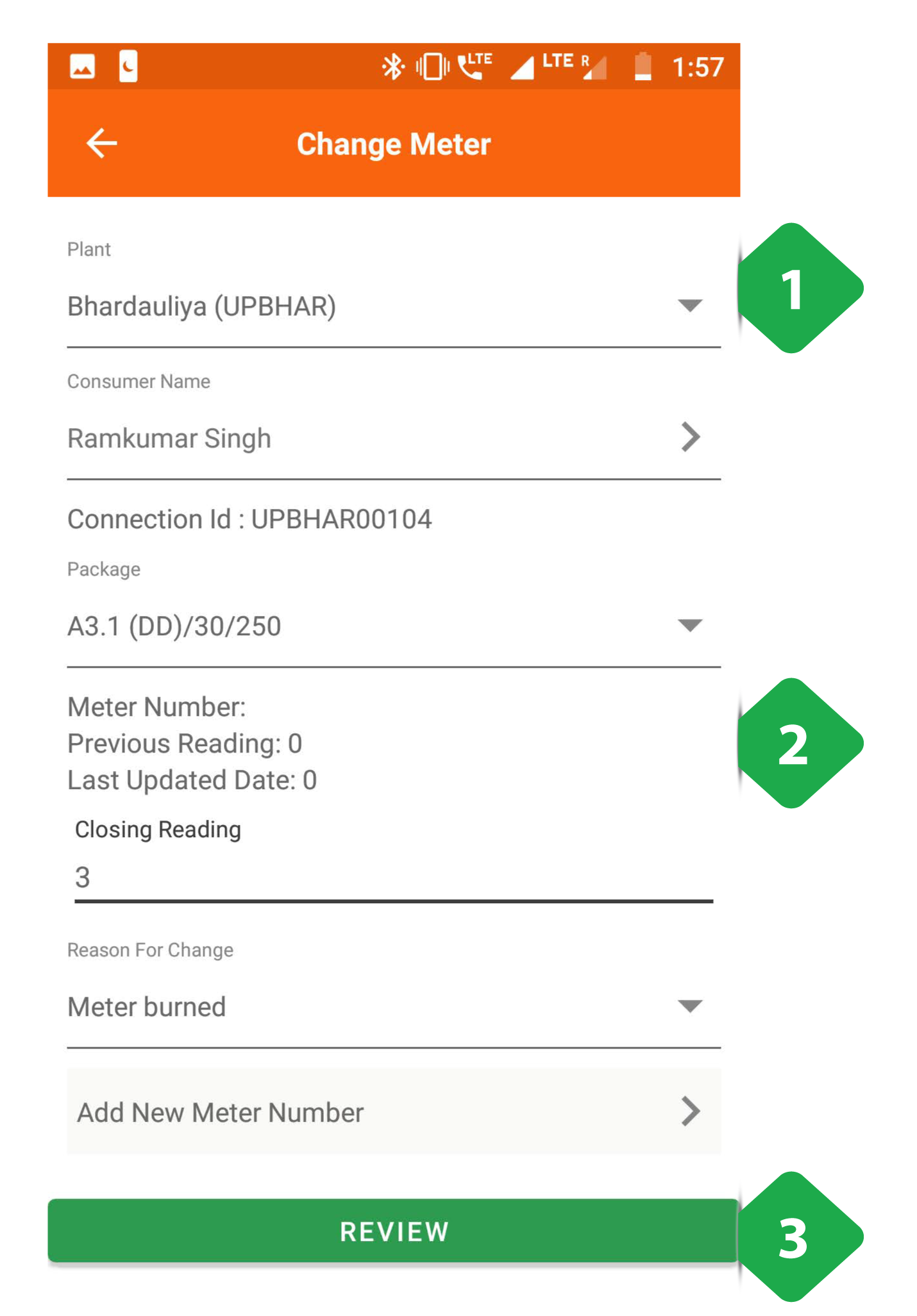
- Customer Information to be input
- Meter Information will automatically populate, along with option to select anew meter
- Review tapped to complete the process
3.8.3. Unreleased Meter
Functionality
- Tracks pending and completed meter change tasks
- These meters are to be unmounted, either because of a malfunction or expiry of the customer’s subscription
- The meter is then taken to the warehouse or assigned to a different customer’s subscription
Key Users
| Designation | Main Purpose | Example Use Case |
|---|---|---|
| Cluster In-charge | To view pending meter change requests and assign to field agents | Contacting the agent who worked on a particular meter assignment |
| State In-charge | To view and acknowledge meter changes | Checking the number of pending meter assignments |
Page Details
The page is organised into the following tabs
| *Pending | *Review | *Completed |
|---|---|---|
| View of pending meter requests, assign to agent, and mark completed | List of completed meter requests | List of historical completed and acknowledged meter requests |
3.8.3.1. Pending tab
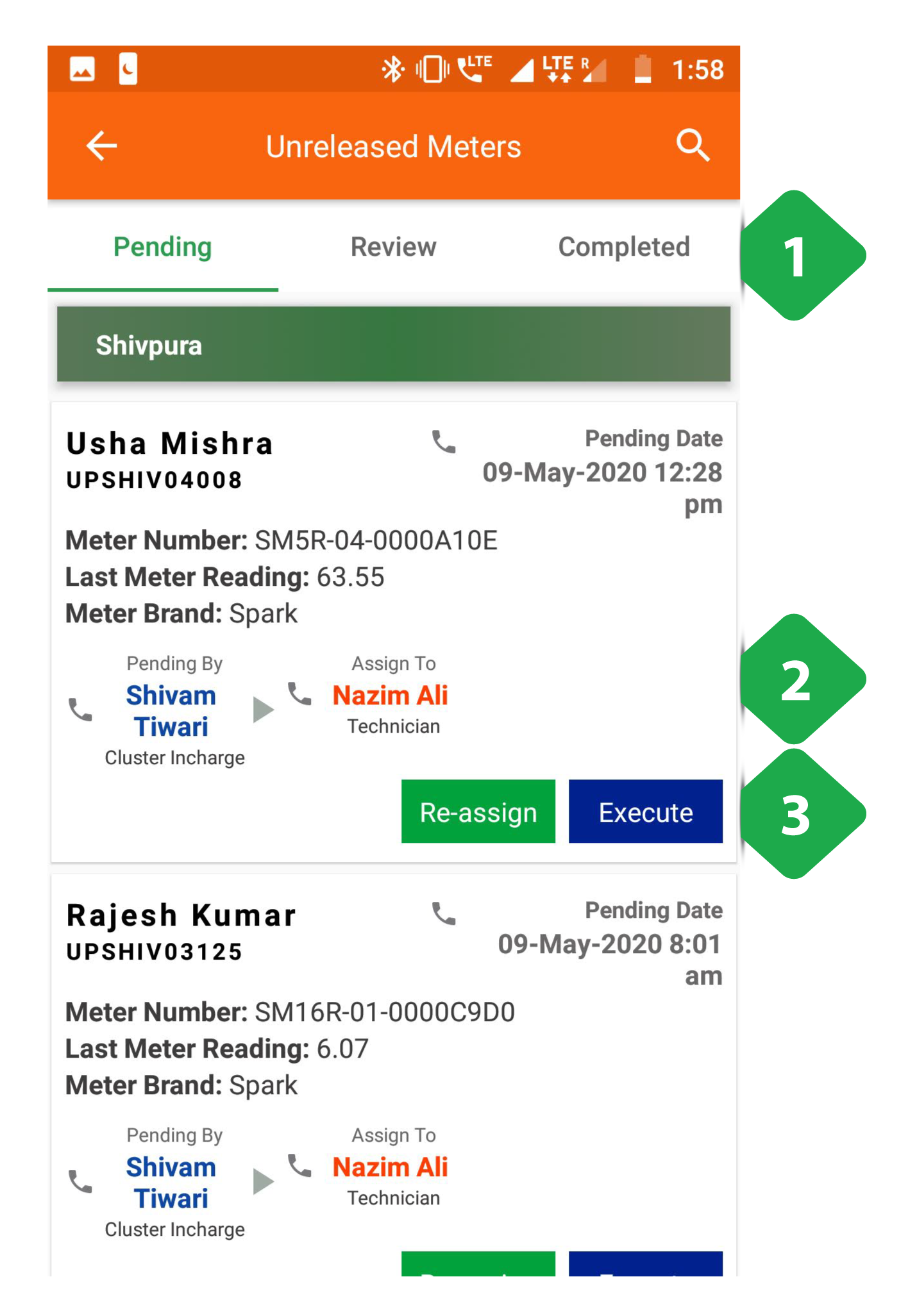
- Navigation Bar indicates current tab and allows switching by tapping or swiping
- Pending Meter List with information on each meter. Agents can be called by tapping on their names
- Task Buttons are used to allocate tasks to field agents and register the new location of a meter
The task can be either reassigned to a different agent or executed (processed) towards reviewing on completion
3.8.3.2. Review tab
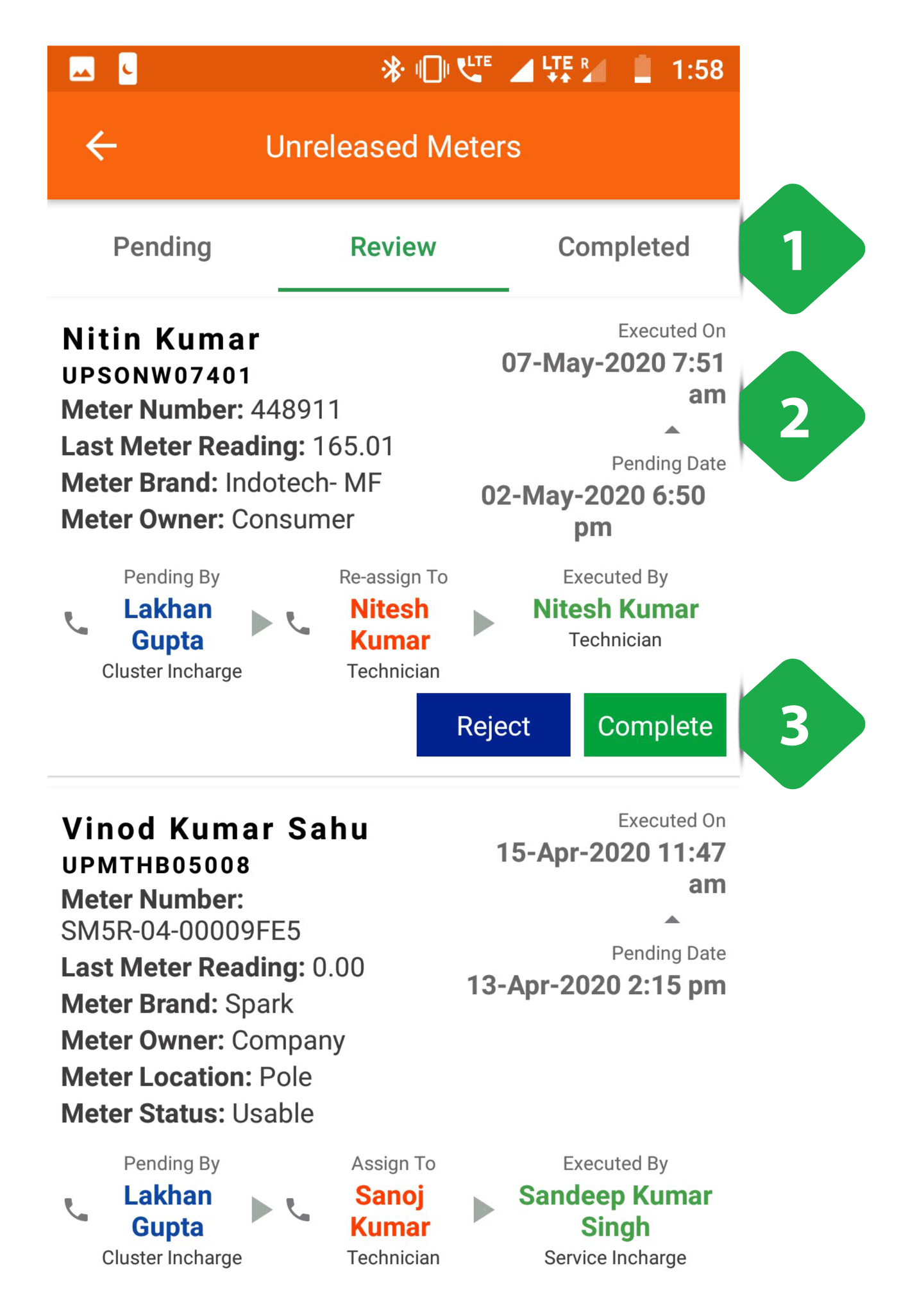
- Navigation Bar indicates current tab and allows switching by tapping or swiping
- Review Meter List with information on each completed meter activity that is pending review
- Task Buttons used to confirm completed tasks
3.8.3.3. Completed tab
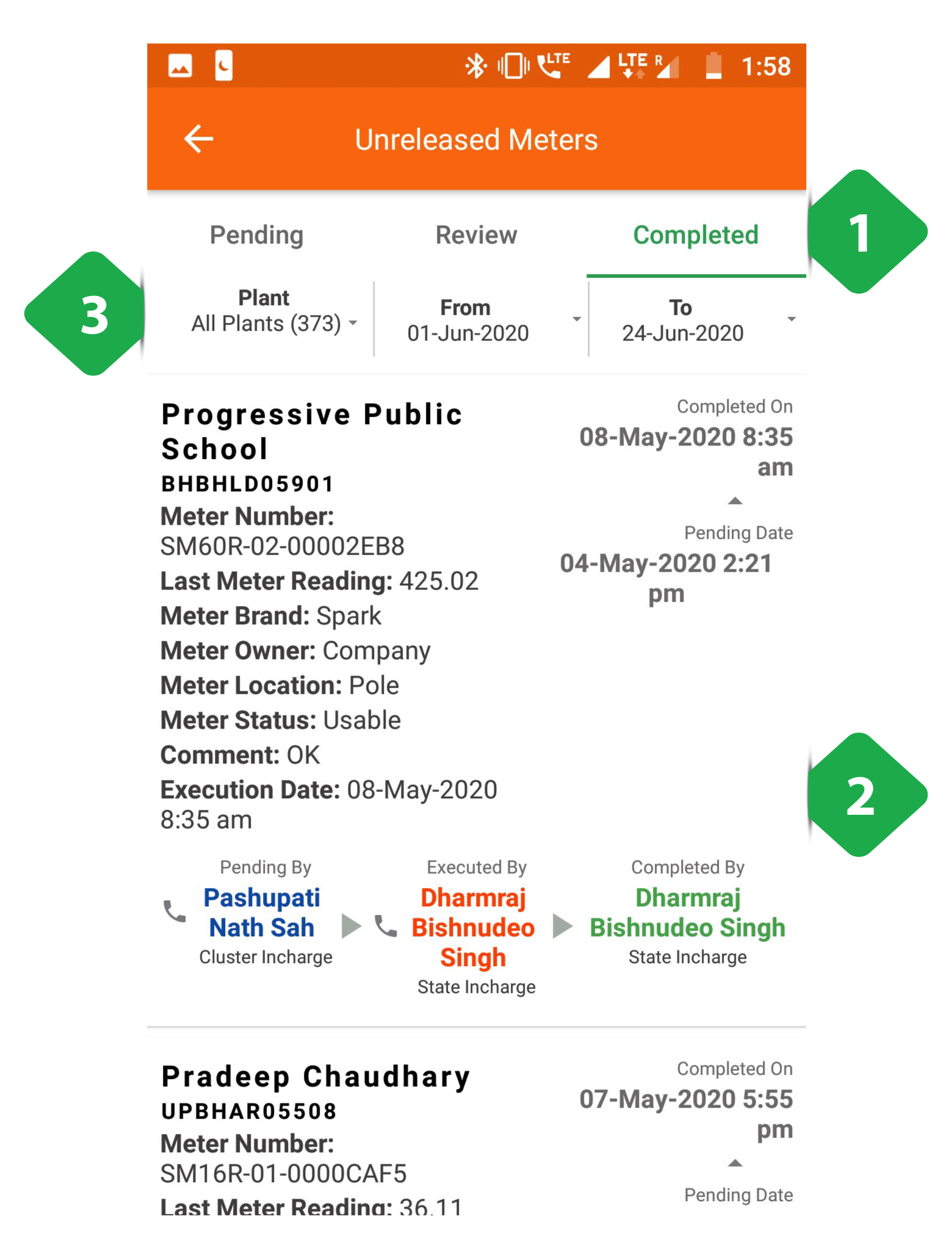
- Navigation Bar indicates current tab and allows switching by tapping or swiping
- Released Meter List with information on each completed meter release activity
- Filter Bar to narrow results by plant and time interval
3.8.4. Smart Meter Status
Functionality
- Gives limited access to smart Smart meter data
- The user may remotely switch meters on and off from here
- Refer to Section 3.4.5 for more information
3.8.5. Smart Feeder Status
Functionality
- The Smart Feeder Status Section allows a user to reset or change configuration of a Smart Feeder through the application
Key Users
| Designation | Main Purpose | Example Use Case |
|---|---|---|
| Cluster In-charge | Control the state of the meter for all customers on a particular feeder | Shutting off a large number of meters in case of a technical emergency |
| State In-charge | Same as Cluster In-charge | Shutting off the meter of a customer whose faulty appliance is impacting the whole distribution network |
Page Details
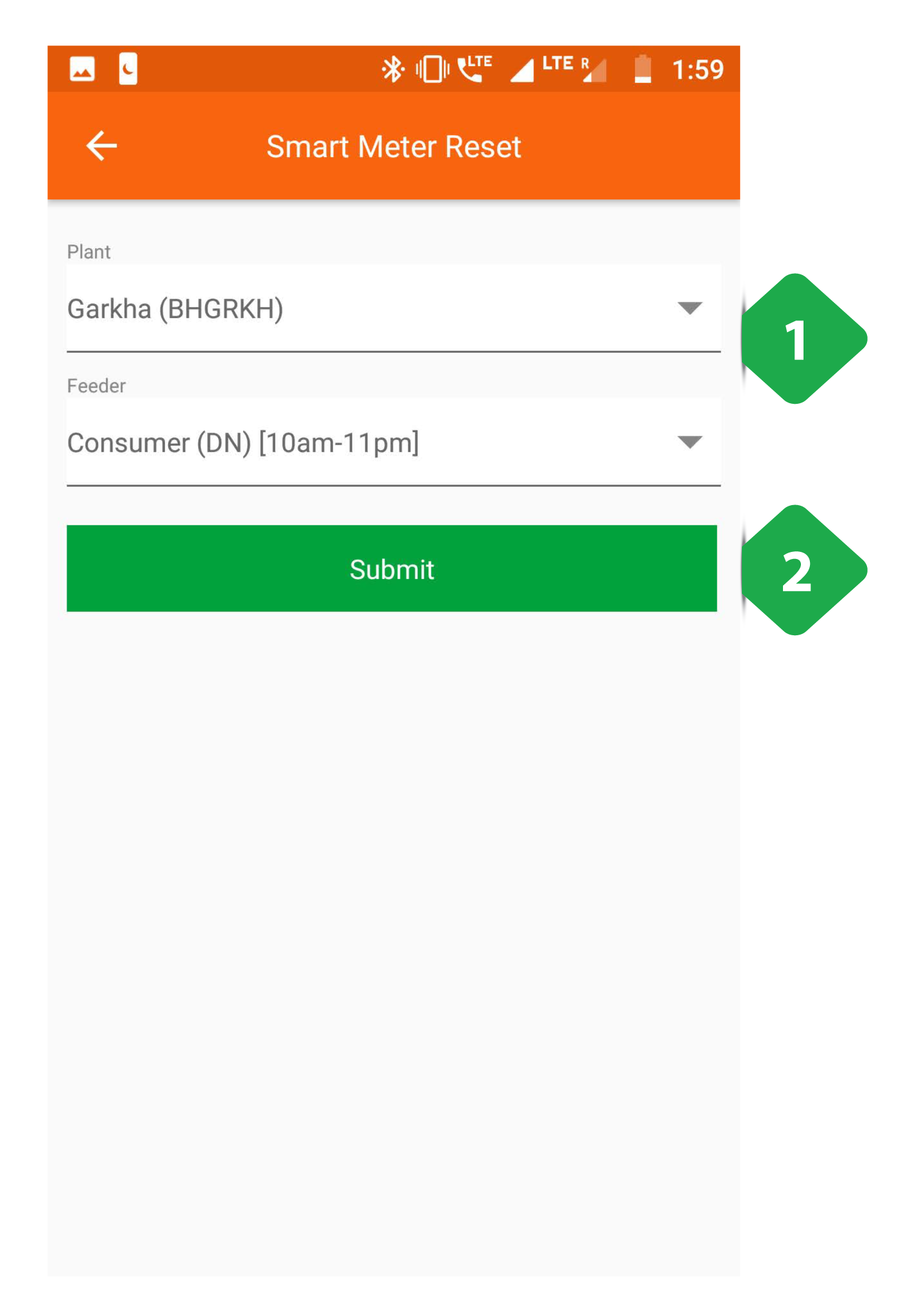
- Enter Details for plant and feeder number
- Submit to continue to the next page
Note that the feeder entry tab will only show once the plant has been selected
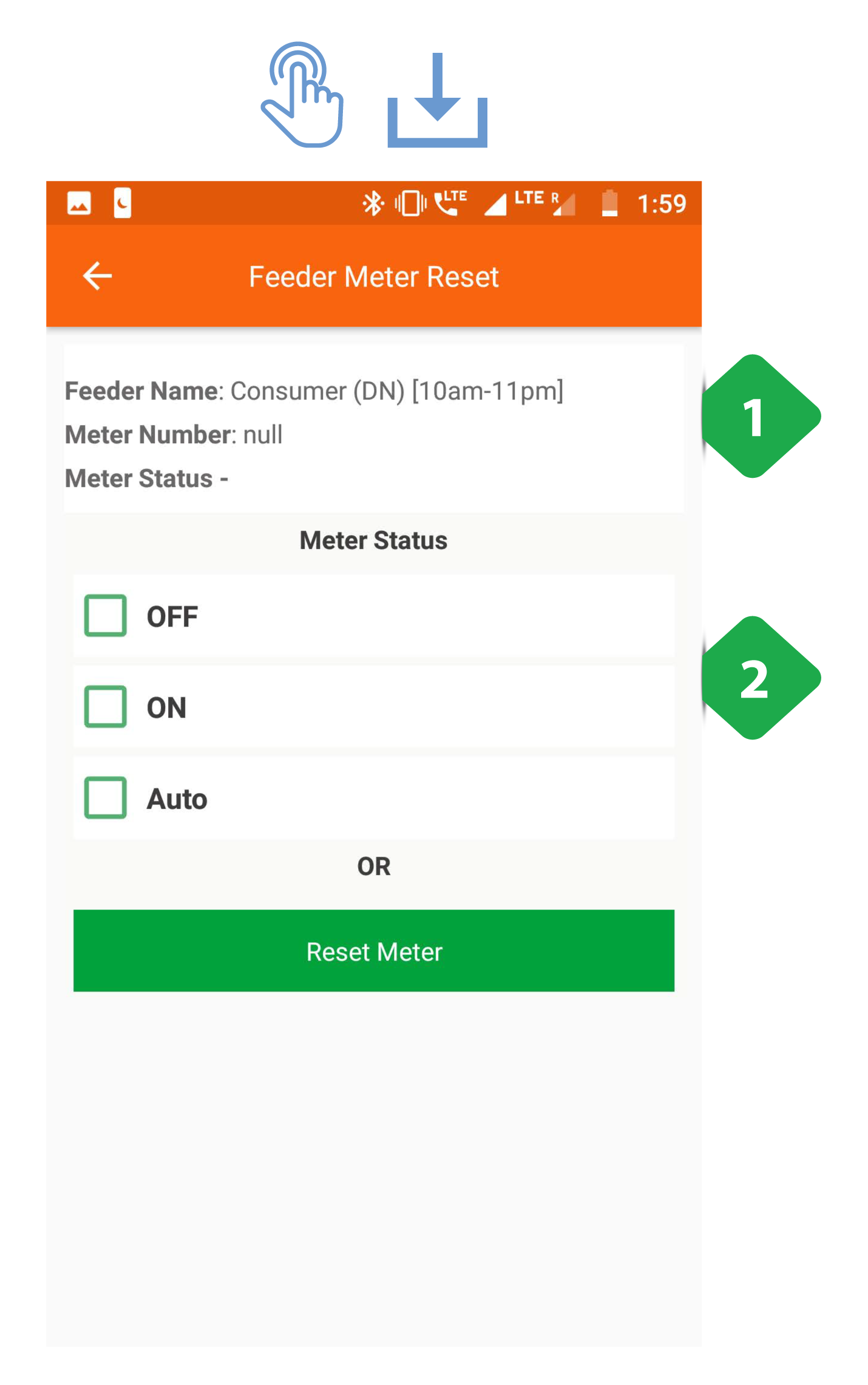
- Feeder Information shown
- Meter Status can be chosen between:
- Off
- On
- Auto
The user can also reset the meter to its default state by tapping the reset button
3.8.6. Meter Reading
Functionality
- The Meter Reading Section shows the electricity meter readings which are required at each plant
Key Users
| Designation | Main Purpose | Example Use Case |
|---|---|---|
| Technician | To view which customer meters need to be read | Planning which customers to visit for metering before the end of the month |
| CSA | Same as Technician | Same as Technician |
| Cluster In-charge | To check the number of pending meter readings | Contacting field agents to remind them about incomplete meter readings |
| State In-charge | Same as Cluster In-charge | Same as Cluster In-charge |
Page Details
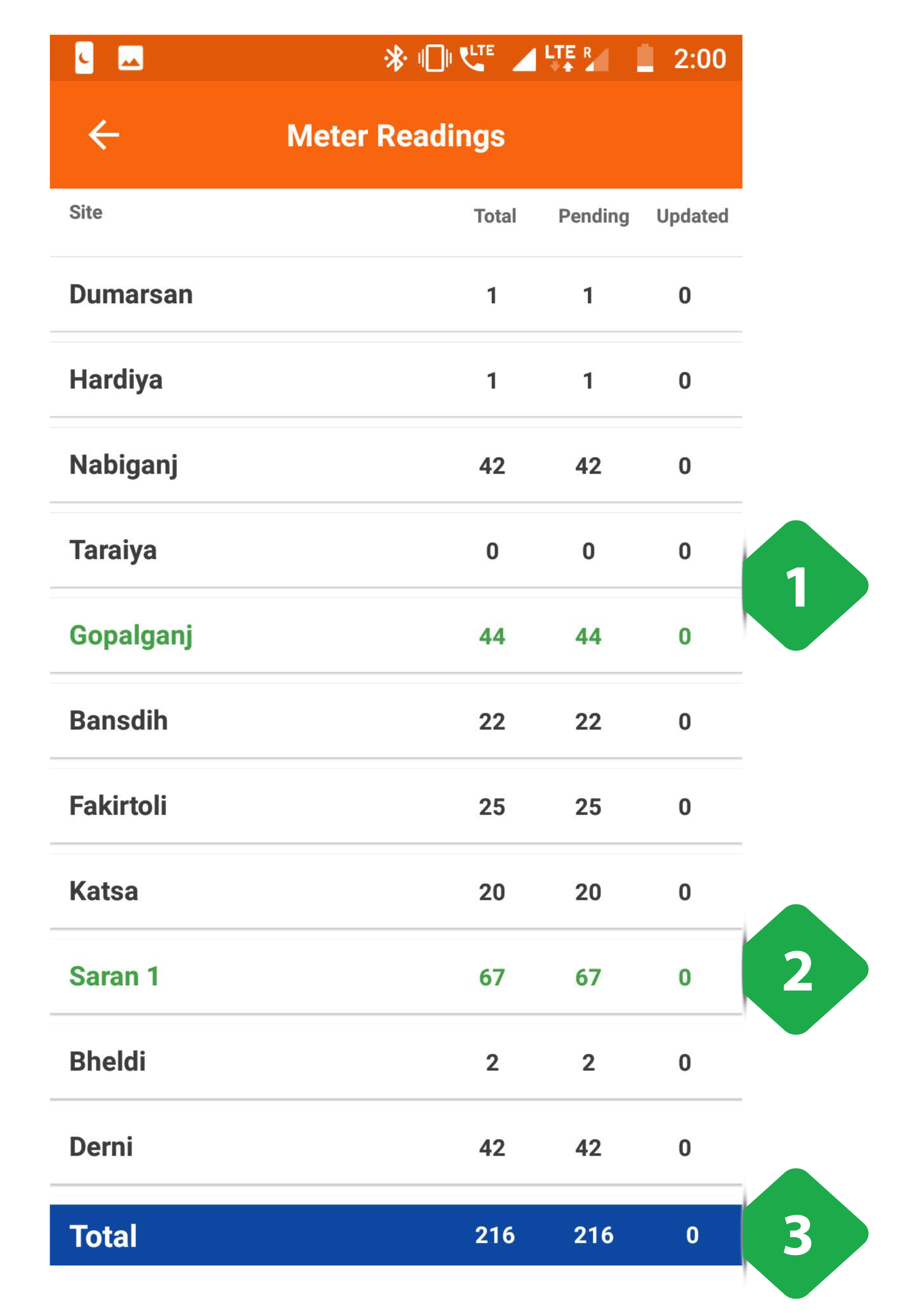
- List of Plants along with number of manually read meters at each plant, and number of meters still pending reading
- Green Rows aggregates data for the cluster
- Total Baraggregates over all plants
Tapping a particular plant shows the user a list of pending meters, as shown in the next screenshot (note that this functionality is only available after the 24th of the month)
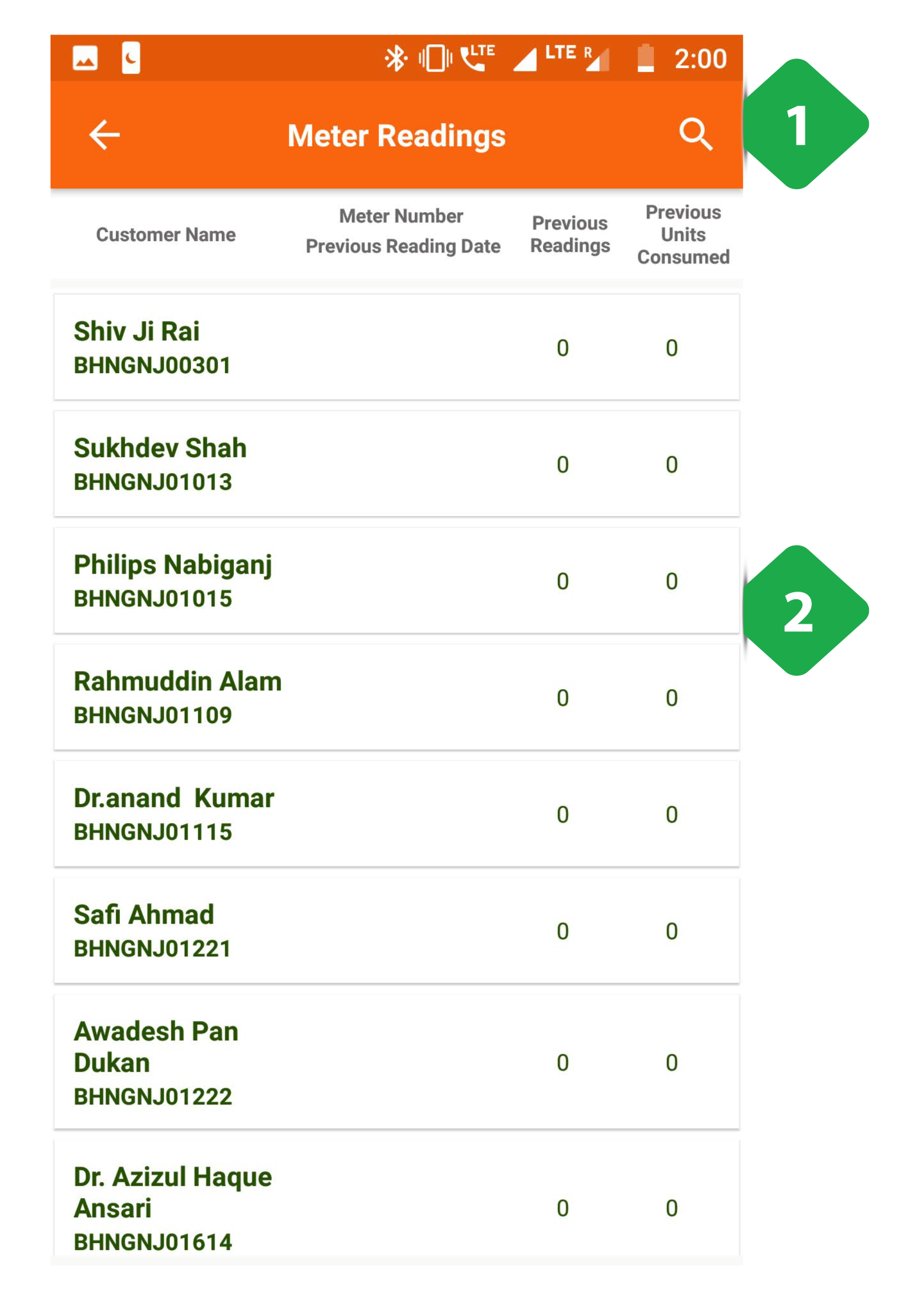
- Search Icon allows the user to segregate the listed consumers at a plant
- Consumer List enables the agent to review the consumer consumption history in terms of the previous reading values and the units consumed
3.8.7. Meter Reading Review
Functionality
- The Meter Reading Review Section displays the number of pending meter readings reviews, plant wise
- The meter reading process is completed by agents at the beginning or end of a month to record the electricity consumption of households that do not have a smart meter
Key Users
| Designation | Main Purpose | Example Use Case |
|---|---|---|
| CSA | To assess the number of consumers who are yet to undergo the meter reading | Assessing the number of completed reading reviews in a month |
| Cluster In-charge | To conduct a review on the consumers whose meter readings are still pending | Assessing the number of pending reviews within the cluster |
| State In-charge | Same as Cluster In-charge | Assessing the number of pending reviews at a plant |
Page Details
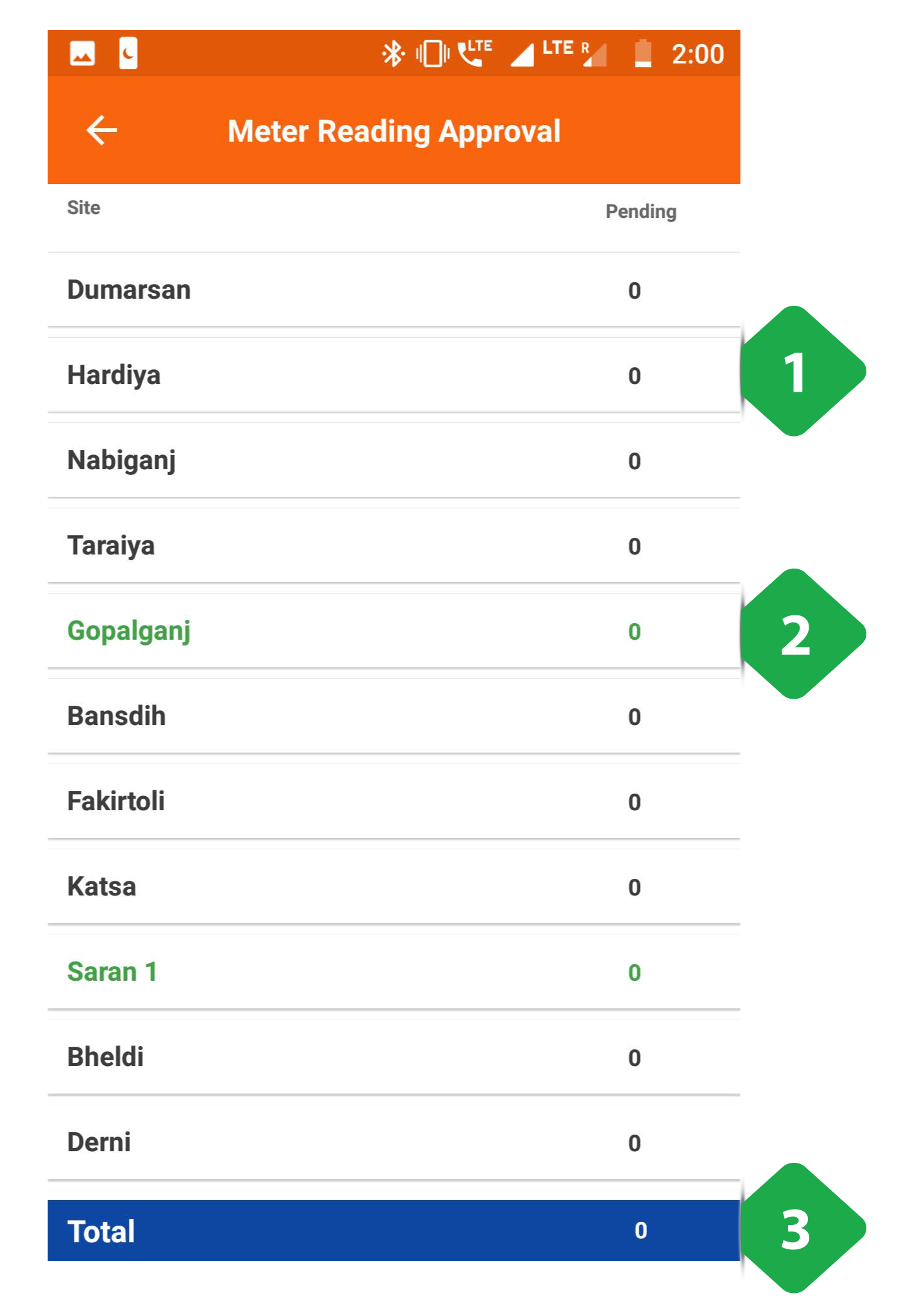
- Meter Readings Approvals are shown in a tabular column with relevant data given plant wise
- Green Rows aggregate the data for each cluster they represent
- Total Bar aggregates the columnar data
Tapping onto a particular plant will give the user a functionality that is only available after the 24th of every month
3.8.8. TERMS Status
Functionality
- Gives access to smart TERMS meter data
- The user may remotely switch customer meters on and off from here
Key Users
| Designation | Main Purpose | Example Use Case |
|---|---|---|
| Operator | To access information about and control of a customer’s meter | Investigating why a customer meter may have tripped off – e.g. they are deactivated |
| Technician | Same as Operator | Switching a meter on or off |
| CSA | Same as Operator | Same as Technician |
| Cluster In-charge | Same as Operator | Same as Technician |
| State In-charge | Same as Operator | Same as Technician |
Page Details
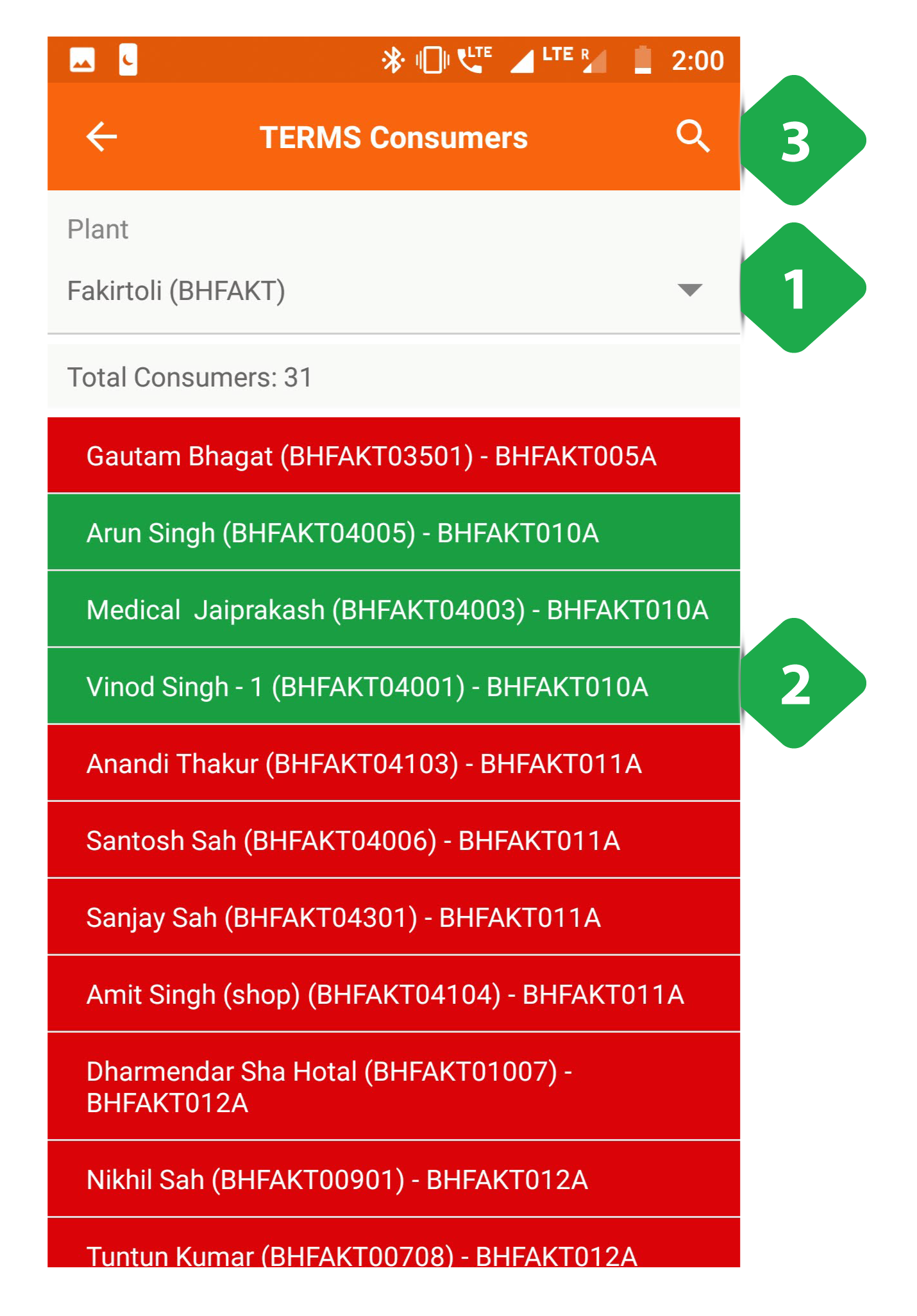
- Plant Selection must be made for the customer list to show
- Customer List of a particular plant
- Red - Inactive customer
- Green - Active customer
- Search Icon used to filter the consumer list by typing in a name or meter number
Tapping a customer redirects to that meter’s meter control page, shown in the next screenshot
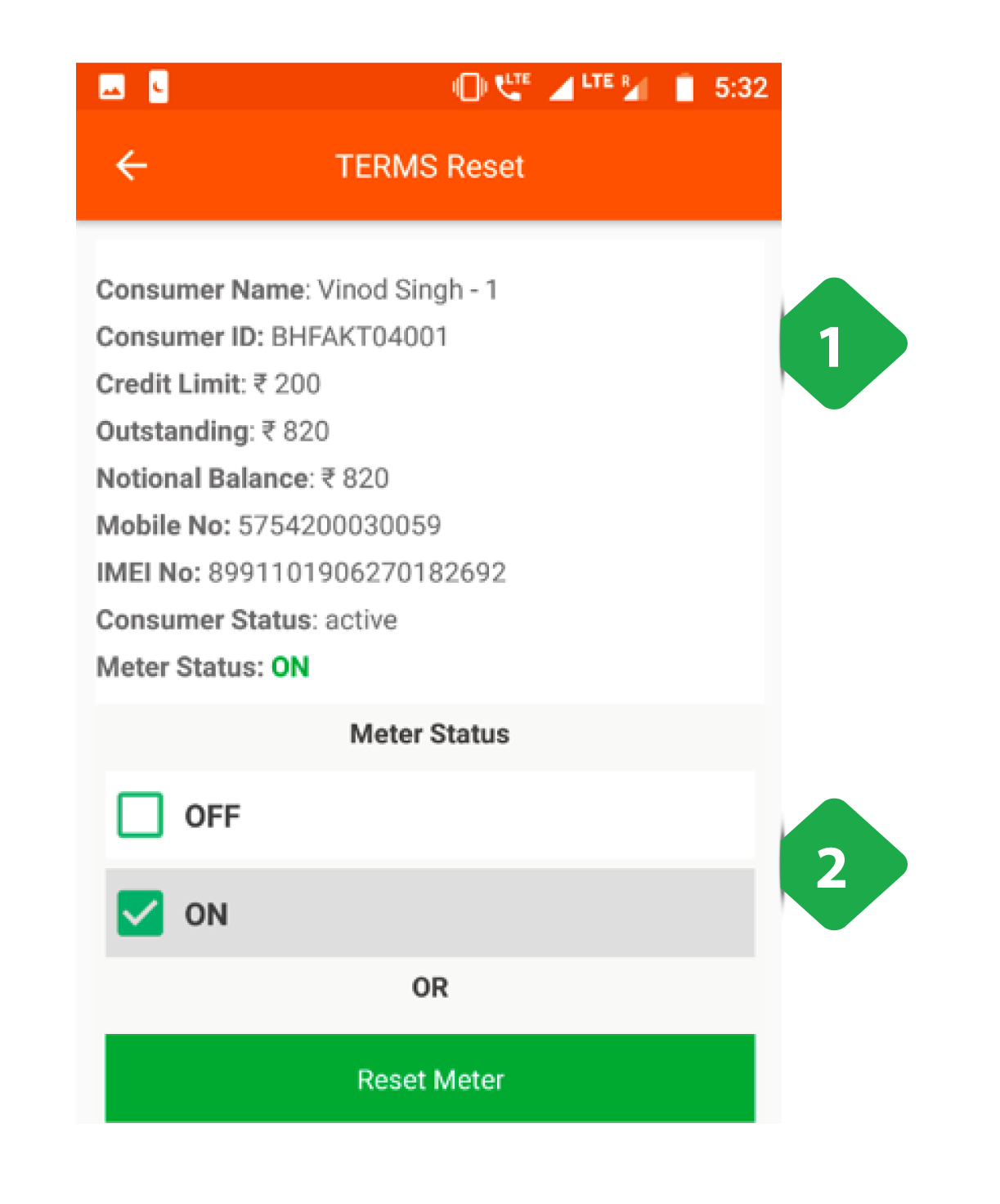
- Customer Information provides relevant information on the customer and the assigned TERMS meter
- Meter Status can be changed by tapping ON, OFF or the Reset button
3.8.9. Battery Maintenance
Functionality
- The Battery Maintenance Section gives an overview on the battery banks at every plant
- The section allows the user to switch the battery pack on or off
Key Users
| Designation | Main Purpose | Example Use Case |
|---|---|---|
| Technician | To change the state of a battery bank | Switching the battery status of a plant between on and off |
| Cluster In-charge | Same as Technician | Same as Technician |
| State In-charge | To check which batteries are online | Creating a report on the number of battery packs available at each plant |
Page Details
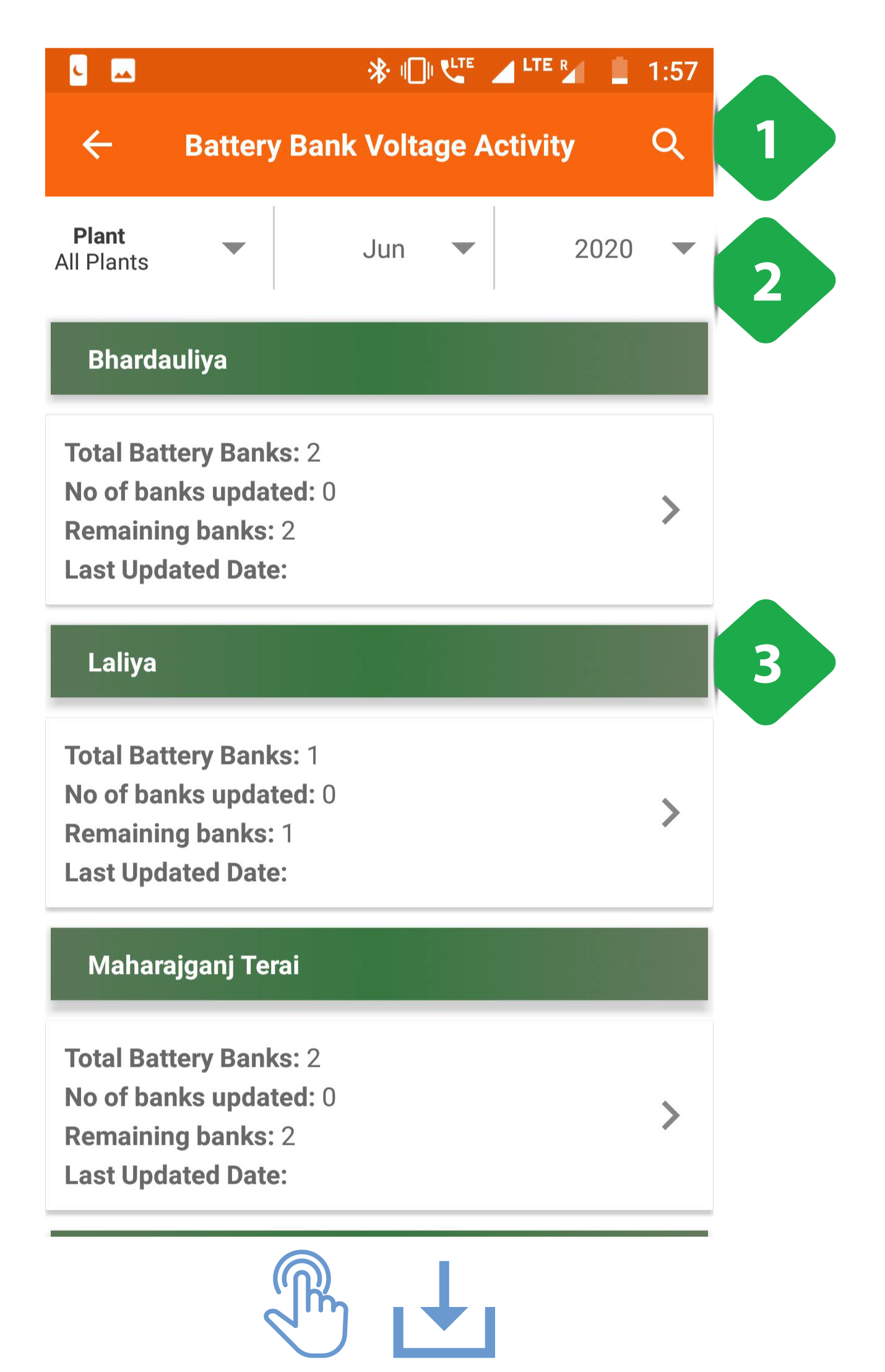
- Search Icon can be used to filter out the list of plants shown
- Filter Bar selects a particular plant and time period
- Plant List displays relevant information on the battery status of each plant
Tapping on a plant tab will redirect the user to the plant’s battery bank control page, explained in the next screenshot
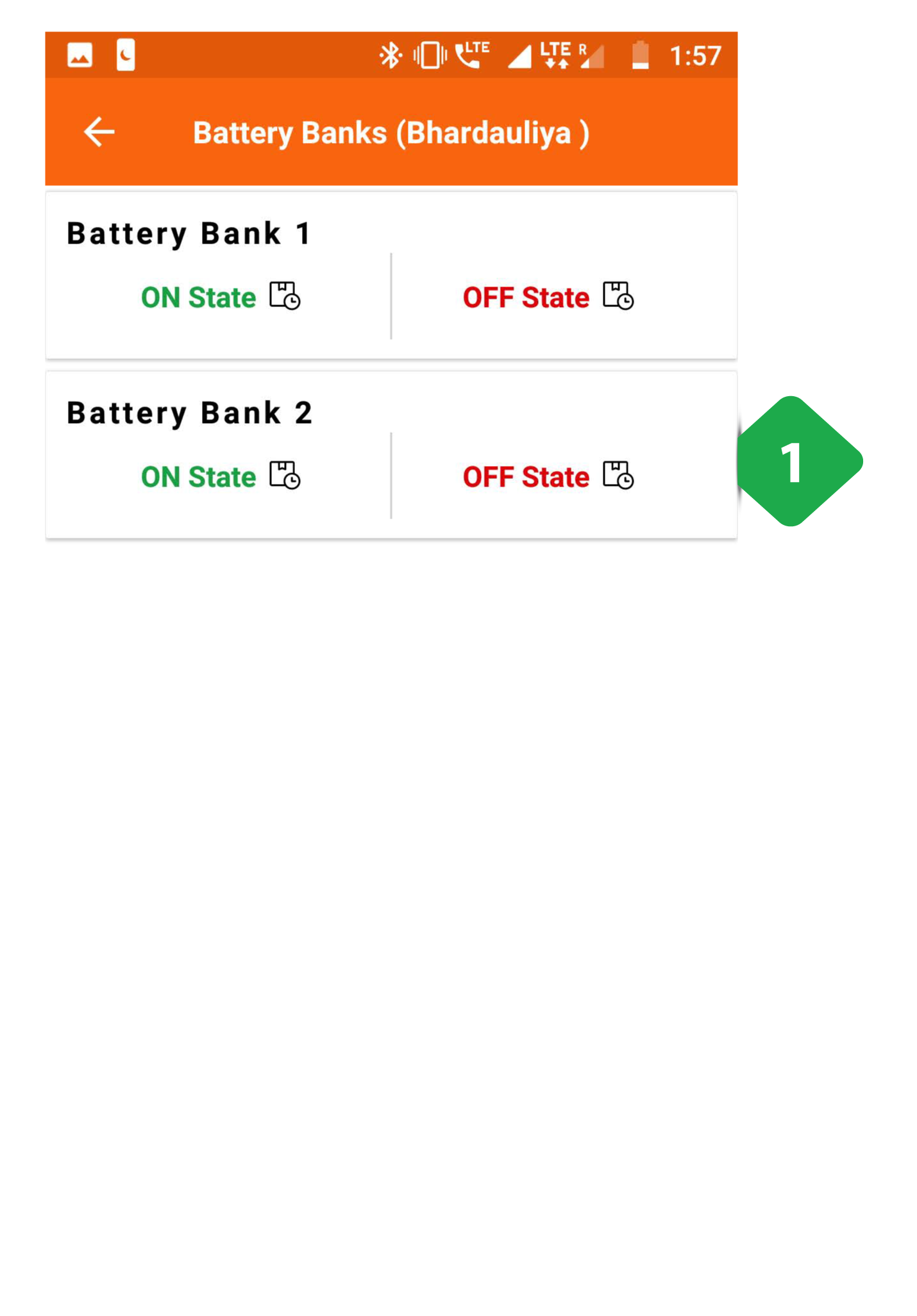
- Battery Bank Status can be used to switch a battery bank at the plant on and off