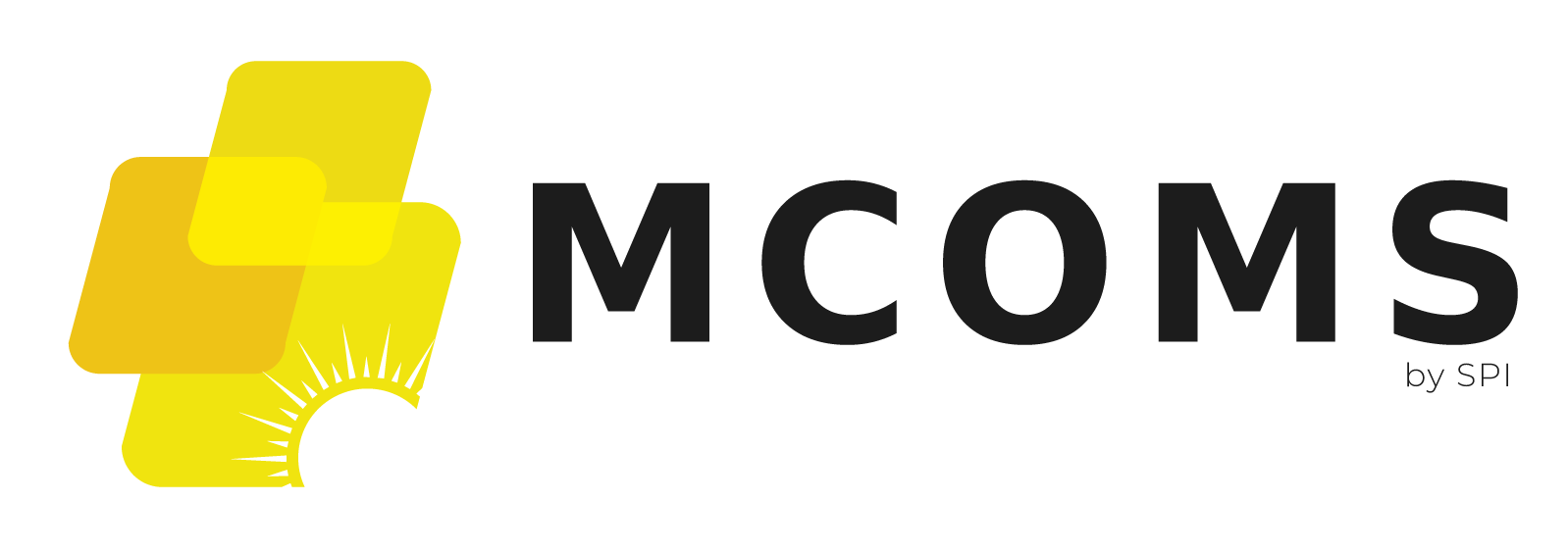4.2. Installation and Setup
The field agent app runs on the Android operating system
Hardware requirements are shown in Table.
Table 2: Customer app hardware requirements.
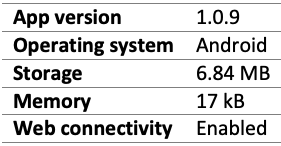
The app can be downloaded from the Google Play store and other app repositories.
- To locate the app, the user can type “TARAurja” into the search bar.
Figure: Customer app icon.
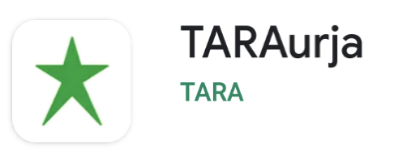
- To locate the app, the user can type “TARAurja” into the search bar.
Upon opening the application, the user is prompted for their login credentials, as shown in the screenshot below.
4.2.1. New Connection Request
Functionality
- Allows the app user to register a request for a new connection or account
- This can be done for the user or on behalf of another
Page Details
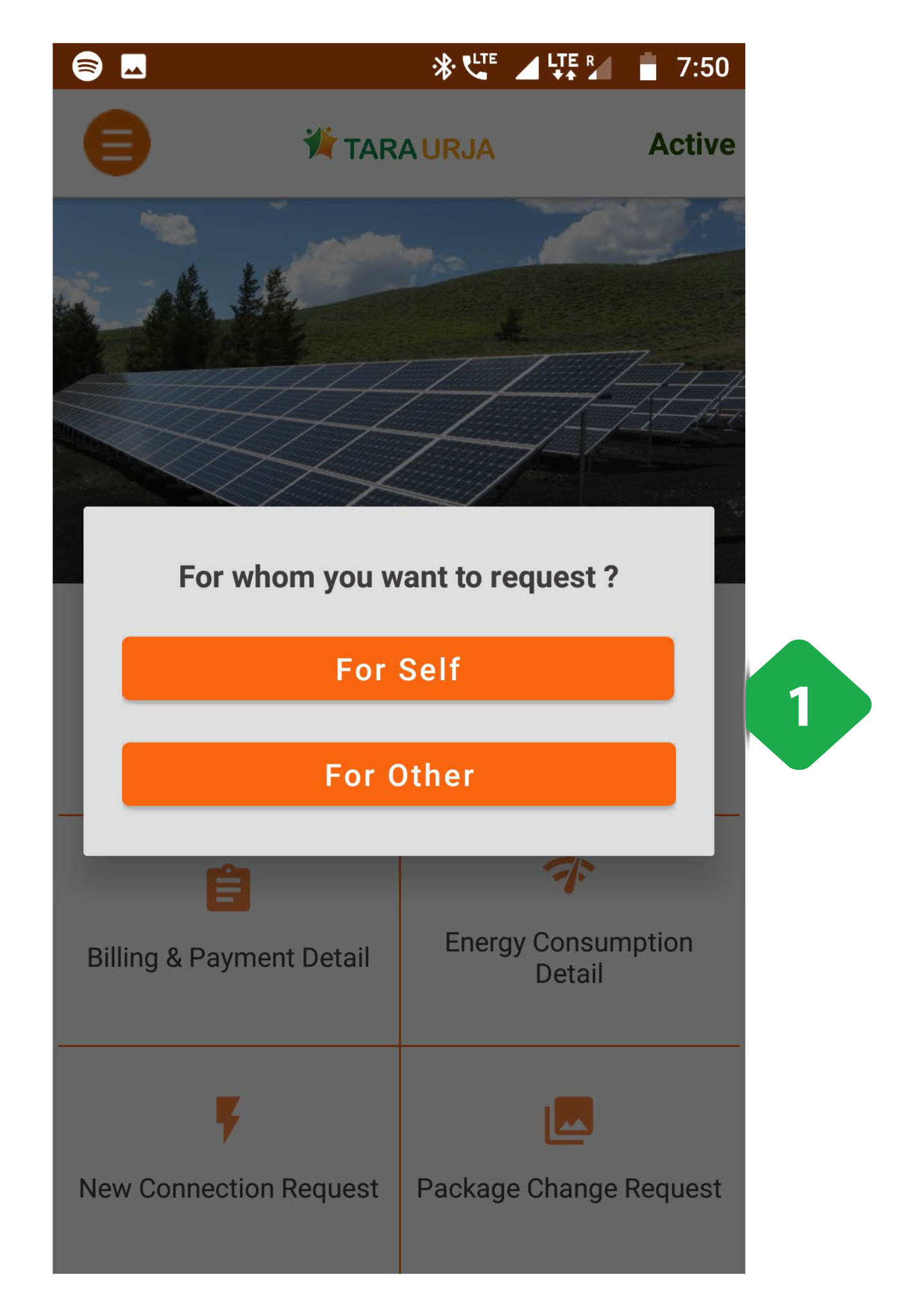
- New Customer Request either for the app user or for someone else
Tapping on either of the two option redirects to a new connection page, explained in the next screenshots
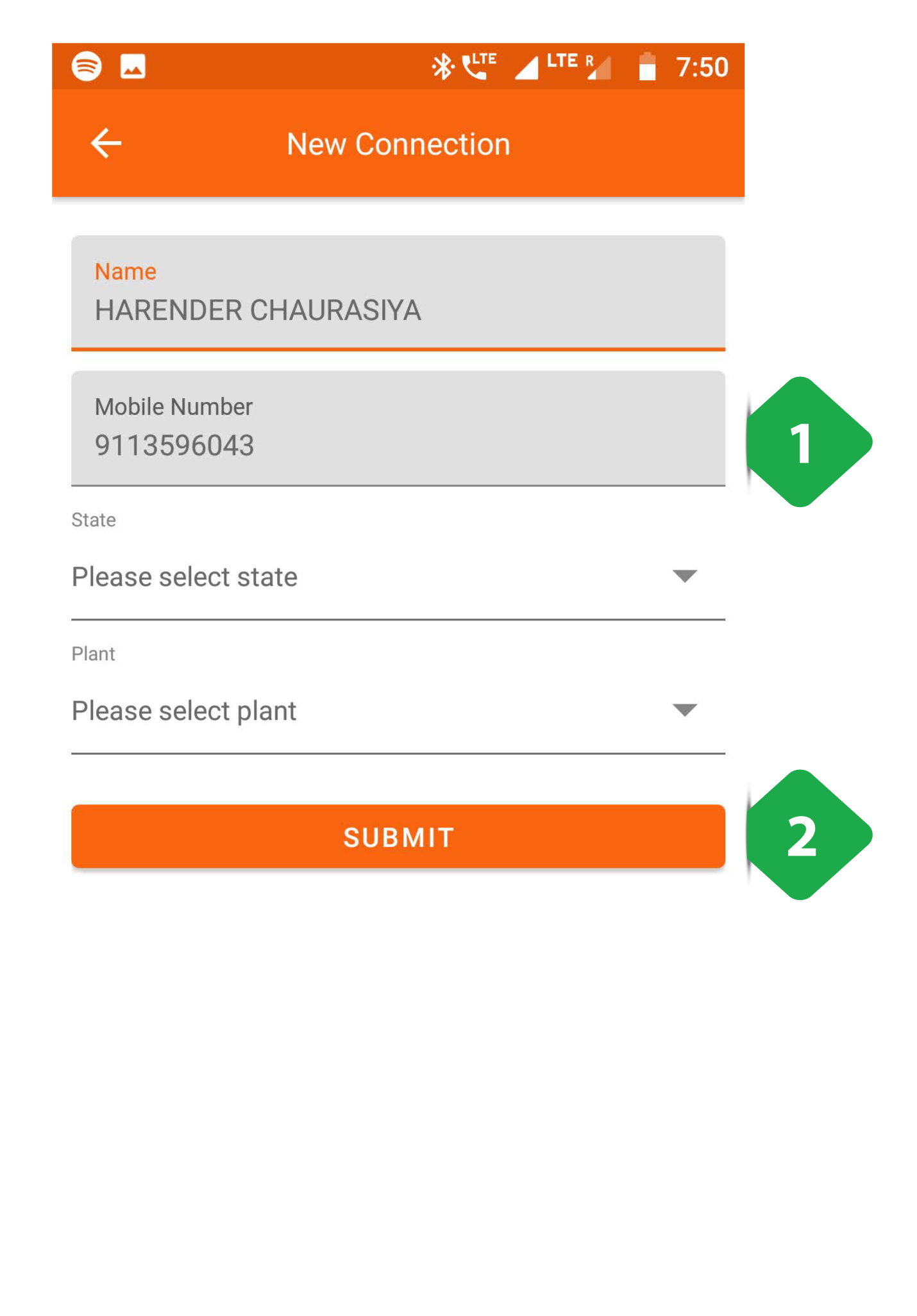
For Self
- Data Sheet where the user enters relevant data
- Verify with OTP button is tapped to trigger OTP sharing via SMS (sent to the submitted phone number). Confirming the OTP completes the process.
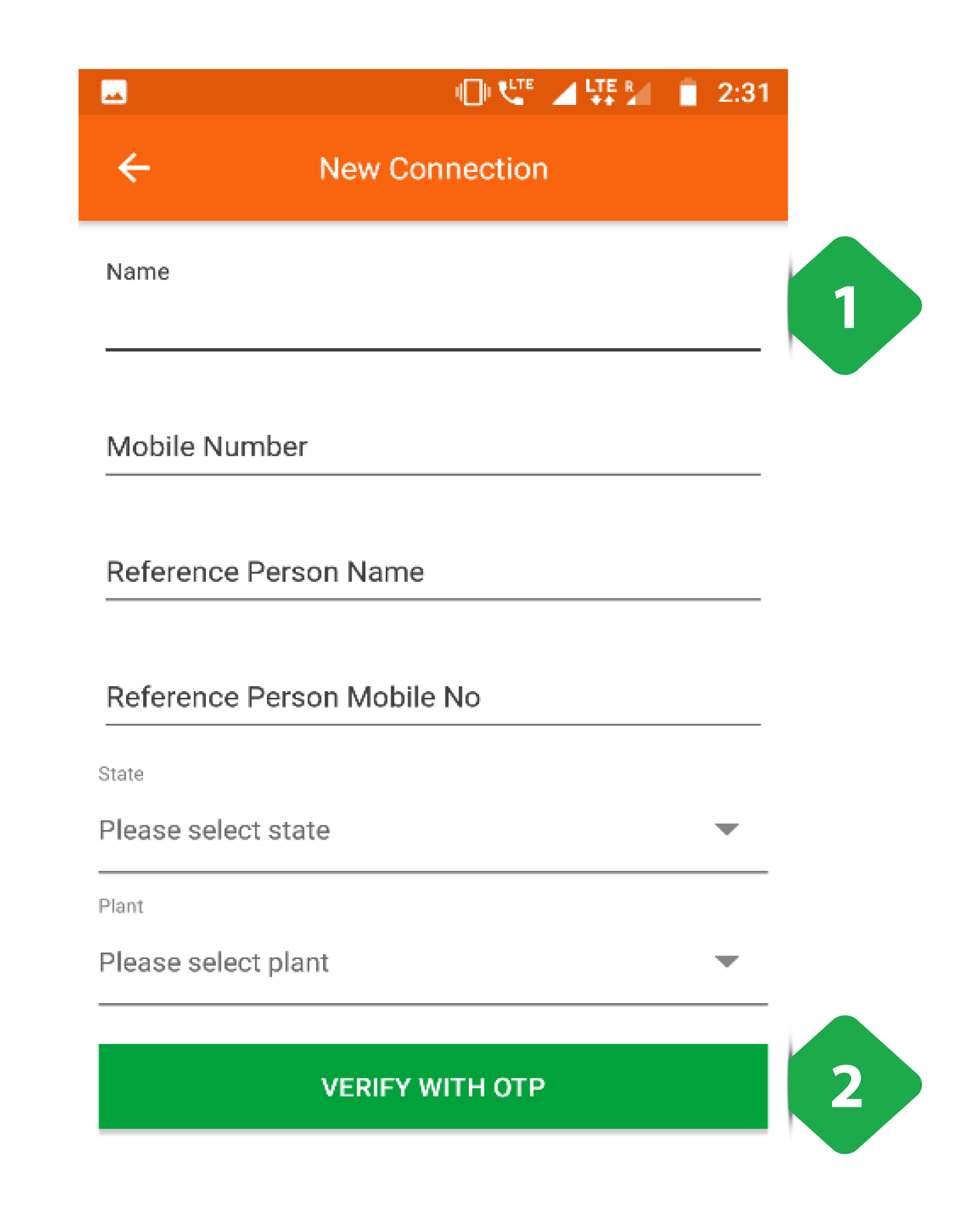
For Other
- Data Sheet where the user enters relevant data
- Verify with OTP button is tapped to trigger OTP sharing via SMS (sent to the submitted phone number). Confirming the OTP completes the process.
4.2.2. Login
Functionality *The login page allows existing users to securely access their account.
Page Details
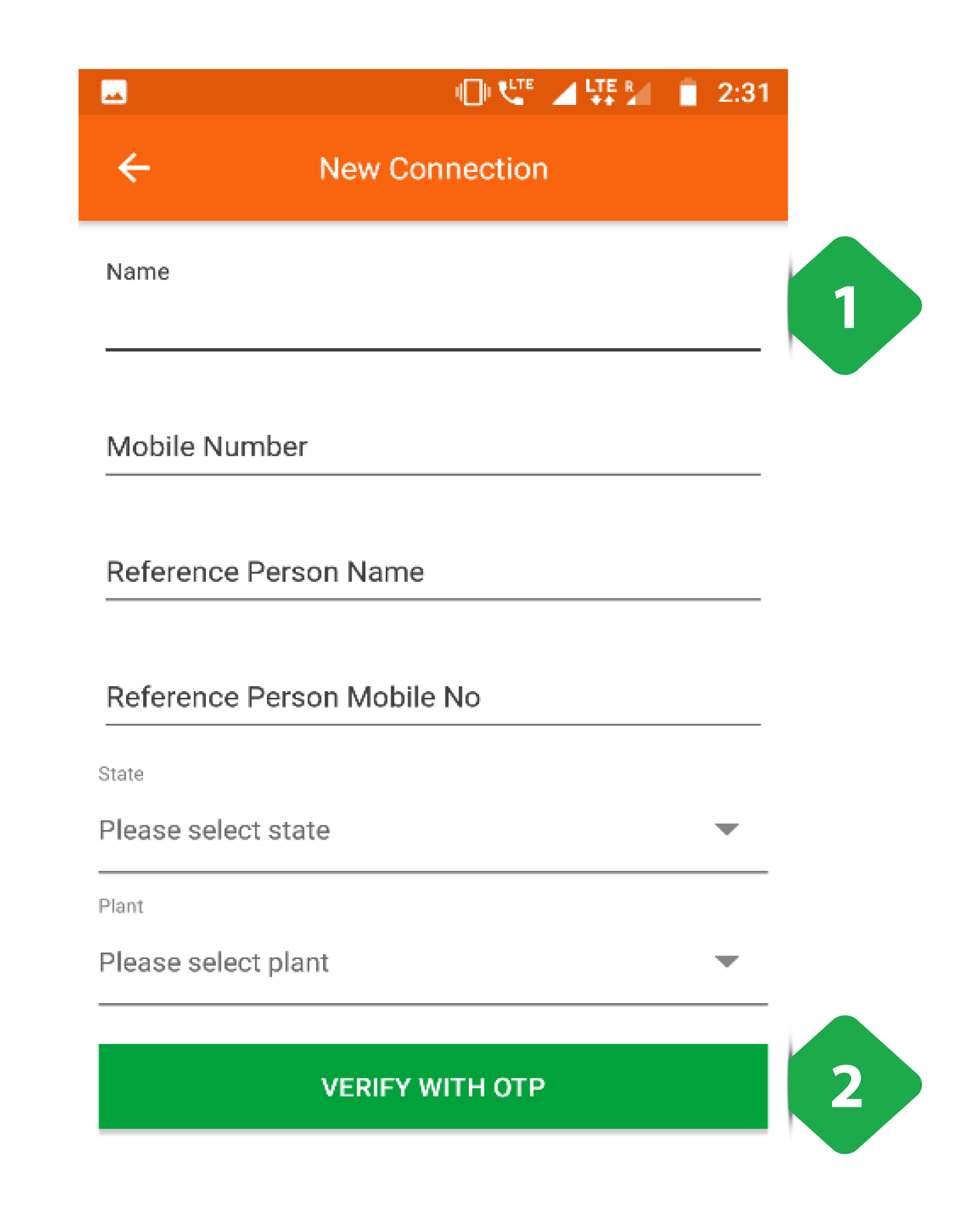
For Other
- Mobile Number registered to the account
- Log in by tapping the button